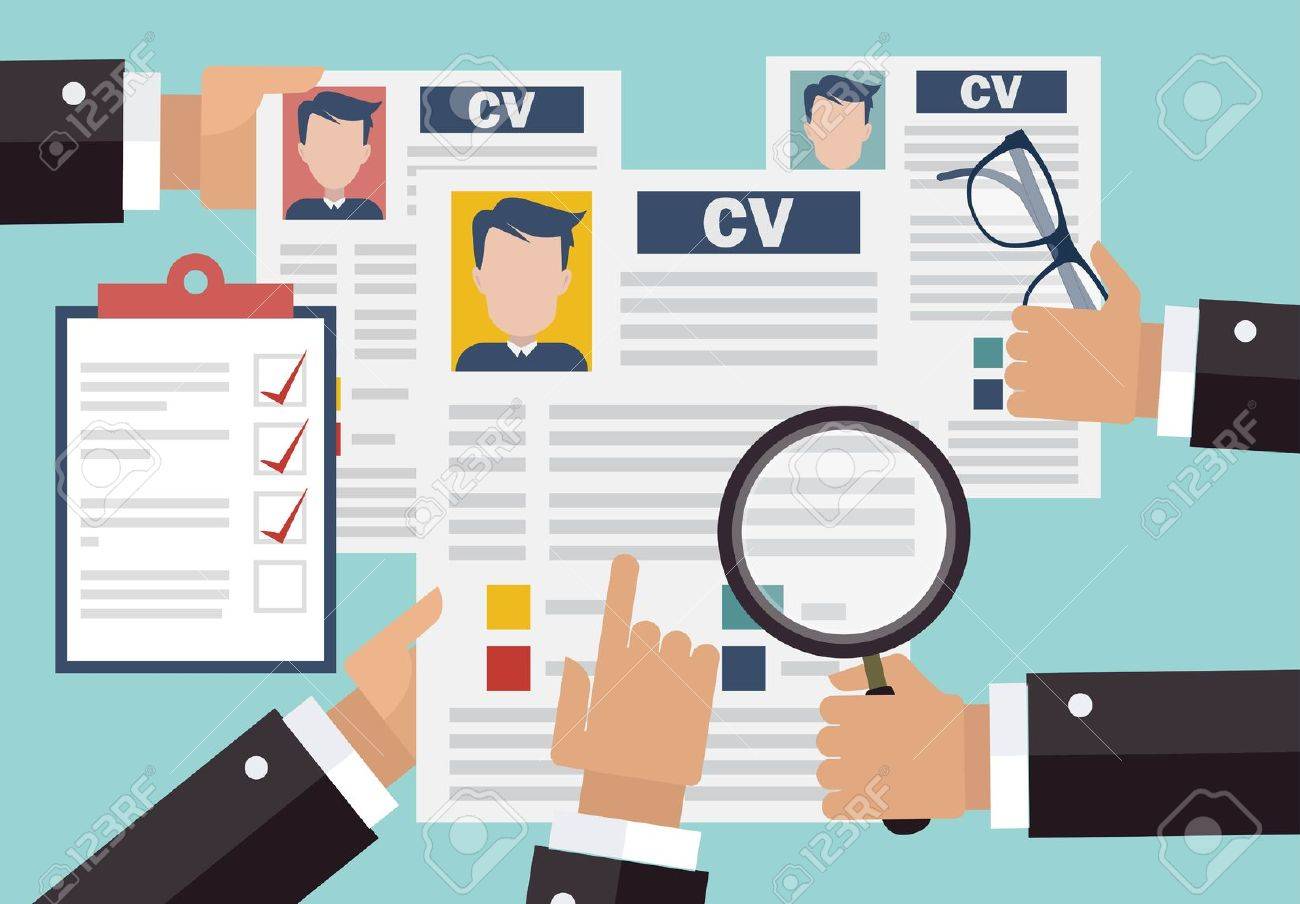Looking for free CV templates in Google Docs? You’re in the right place. This guide will show you how to create professional CV templates using Google Docs, helping you land your dream job.
Why Use Google Docs for Your CV?
Google Docs offers a range of free CV templates that are easy to use and customize. You can tailor your CV to fit specific job applications, making your resume stand out in today’s competitive job market.
Key Components of a Great CV Template
When creating your CV in Google Docs, focus on these elements:
- Readability: Use clear headings and bullet points
- Visual appeal: Incorporate white space for a clean look
- Professional tone: Strike a balance between confidence and approachability
Finding the Perfect Template
You’ll find numerous free CV templates for Google Docs online. Websites like DocuKng offer a variety of professional templates to jumpstart your CV creation process.
Optimizing Your CV
To make your CV template work harder for you:
- Tailor it: Highlight skills and experiences relevant to the job
- Use keywords: Include industry-specific terms to pass ATS scans
- Proofread: Ensure your CV is error-free and easy to read
Need Help?
If you’re unsure about creating or choosing a CV template in Google Docs, consider reaching out to a professional resume writer. They can guide you through the process and help you make the most of these free tools.
Start Creating Your Standout CV
With these free CV templates for Google Docs at your fingertips, you’re well-equipped to craft a resume that showcases your skills and experiences effectively. Don’t let this opportunity pass you by – start working on your new CV today!
Free CV Templates for Google Docs: Key Terms
Templatization
Templatization is the process of creating a standardized format for making multiple documents. For free CV templates in Google Docs, this means designing structured layouts you can use to build professional-looking resumes quickly and easily.
Resume Objectives
Resume objectives are short statements that highlight your career goals and qualifications. You’ll usually find these at the top of CV templates. They give potential employers a quick snapshot of what you offer. You can customize these objectives for different job applications.
Resume Sections
Resume sections are the different parts of your CV that showcase your work experience, education, skills, and achievements. These sections come pre-designed in templates, but you can easily adjust them to fit your specific needs.
Design Elements
Design elements are the visual aspects of a CV template, including fonts, colors, and layout. These elements are carefully chosen to make your resume look appealing and professional, helping you stand out from other job seekers.
Mobile Responsiveness
Mobile responsiveness means your CV can adapt its layout and content to different screen sizes, including smartphones and tablets. This feature in free Google Docs CV templates ensures your resume looks great whether viewed on a computer or mobile device, giving you a smooth user experience.
Key Components of a CV Template for Google Docs
A well-designed CV template is crucial for grabbing potential employers’ attention. With tough competition for jobs, you need to make your application stand out. Google Docs provides an excellent platform for creating a professional and adaptable CV template to help you reach your career goals.
Choosing the Right Format
Picking the right format is key to making your CV shine. The reverse-chronological format is a popular choice for CV templates. This style lists your work experience and education starting with the most recent information.
Layout is another important factor when selecting a CV template. A clean, professional design helps your CV catch the eye. Google Docs offers various pre-designed templates you can use as a foundation for your personalized CV.
Including Relevant Information
When adding information to your CV, focus on the most important details. This includes your work history, education, and any relevant skills or certifications. Consider adding a summary section at the top of your CV to highlight your main strengths and qualifications.
Present your information clearly and briefly. Use bullet points and short sentences to make it easy for potential employers to quickly scan your CV.
Proofreading and Editing
It’s vital to proofread and edit your CV before sending it to potential employers. Check for spelling and grammar mistakes, and make sure all the information on your CV is correct and current.
Google Docs offers several tools to help you proofread and edit your CV effectively. You can use the built-in spell checker to find errors in your writing, or use the commenting feature to get feedback from others on your CV.
Suitable Writing Voices in CV Templates for Google Docs
In today’s competitive job market, a well-crafted CV is essential to grab potential employers’ attention. Using the right writing voice in your Google Docs CV template can help your application stand out.
Choosing the Right Writing Voice
You have several writing voices to choose from when creating your CV. The formal tone is the most common and suits professional and business settings. It helps you convey authority and expertise.
An informal tone is another option. This more relaxed, conversational style can work well if you’re targeting a younger audience or want to appear friendly and approachable.
Formatting Your CV Template
When formatting your CV template in Google Docs, use clear headings that match each section’s content. For example, label your work history section as “Work Experience” to help organize and structure your CV.
Keep your formatting consistent throughout your CV template. Use the same font style and size, and align all headings properly.
Creating a Professional Image
To create a professional image in your CV template, use language that reflects positively on you. Include words like “result-oriented,” “team player,” and “problem solver” to highlight your strengths.
Proofread your CV carefully for any errors or typos. This ensures your CV looks polished and professional, boosting your chances of getting hired.
Selecting the right writing voice and formatting your CV template properly helps you create a professional image that stands out in the job market. By using appropriate language and formatting, you increase your chances of landing the job and achieving your career goals.
DocuKng’s Curated Examples of CV Templates for Google Docs
Example 1: Basic CV Template
[Full Name] [Address] [Phone Number] [Email Address] [Objective] [Work Experience] [Education] [Skills] [Certifications]
Example 2: Modern CV Template
[Full Name] [Address] [Phone Number] [Email Address]
- [Objective]
- [Work Experience]
- [Education]
- [Skills]
- [Certifications]
Tips and Ways to Optimize Your CV Template for Google Docs
In today’s competitive job market, creating a standout CV is crucial. With more employers using online applications and digital platforms like Google Docs to review resumes, you need to optimize your CV template. Here are some tips to make your Google Docs CV template shine.
Choose a Simple and Clean Design
When designing your CV template for Google Docs, remember that less is often more. A simple, clean design lets your qualifications and experience take center stage.
Pick an easy-to-read, professional font. Use no more than two font sizes and avoid too many different styles or colors. Keep your layout uncluttered with plenty of white space and minimal graphics.
Use Bullet Points and Short Sentences
Google Docs has character limits for each cell, so use bullet points and short sentences in your CV template.
Bullet points effectively highlight key skills or achievements. They also help employers quickly scan your CV and find what they’re looking for.
Use Formatting Consistently
Consistent formatting is key to a professional-looking CV template in Google Docs. Use the same font, size, and spacing throughout your document for a polished, organized look.
For example, if you use 12-point Arial for your name and contact information, use it for all other sections too. This makes your CV look cohesive and neat.
Include Relevant Keywords
Adding relevant keywords to your CV template helps it show up in employer searches for specific skills or experience. But be careful not to overdo it.
Focus on keywords that accurately reflect your qualifications and experience. Use Google Docs’ built-in search function to help identify which keywords to include.
Proofread Thoroughly
A well-written, error-free CV is essential for impressing potential employers. Before submitting your Google Docs CV template, proofread it carefully for spelling or grammar mistakes.
Use Google Docs’ built-in spell checker or ask someone else to review your CV. Even a single typo can disqualify you from a job opportunity, so take this step seriously.
Conclusion
By following these tips, you can create a Google Docs CV template that showcases your qualifications and stands out to potential employers. Remember to keep your design simple, use clear formatting, incorporate relevant keywords, and proofread thoroughly.
Ready to take your CV to the next level? Sign up for Docukng to access a wide range of professional CV templates and streamline your job search.
FAQ’s: CV Templates for Google Docs
Does DocuKng have a CV template?
DocuKng is a popular document template repository that offers a quick and easy to use customization engine with lots of free templates for employment, business, legal and health-related letters and forms. If you’re looking for a CV template, DocuKng could be an alternative option.
Is Google Docs good for CV?
Google Docs can be a great tool for creating and editing your CV. It offers a range of features such as collaboration, real-time editing, and document sharing that make it an excellent choice for creating professional documents.
What is the best CV format for Google?
The best CV format for Google would depend on your personal preferences and the specific job you’re applying for. However, it’s generally recommended to use a simple and clean layout with clear headings, bullet points, and concise information.
Where can I find free resume templates in Google Docs?
Google Docs offers a range of free resume templates that you can use to create your own professional-looking CV. You can access these templates by searching for ‘resume template’ in the Google Docs search bar.