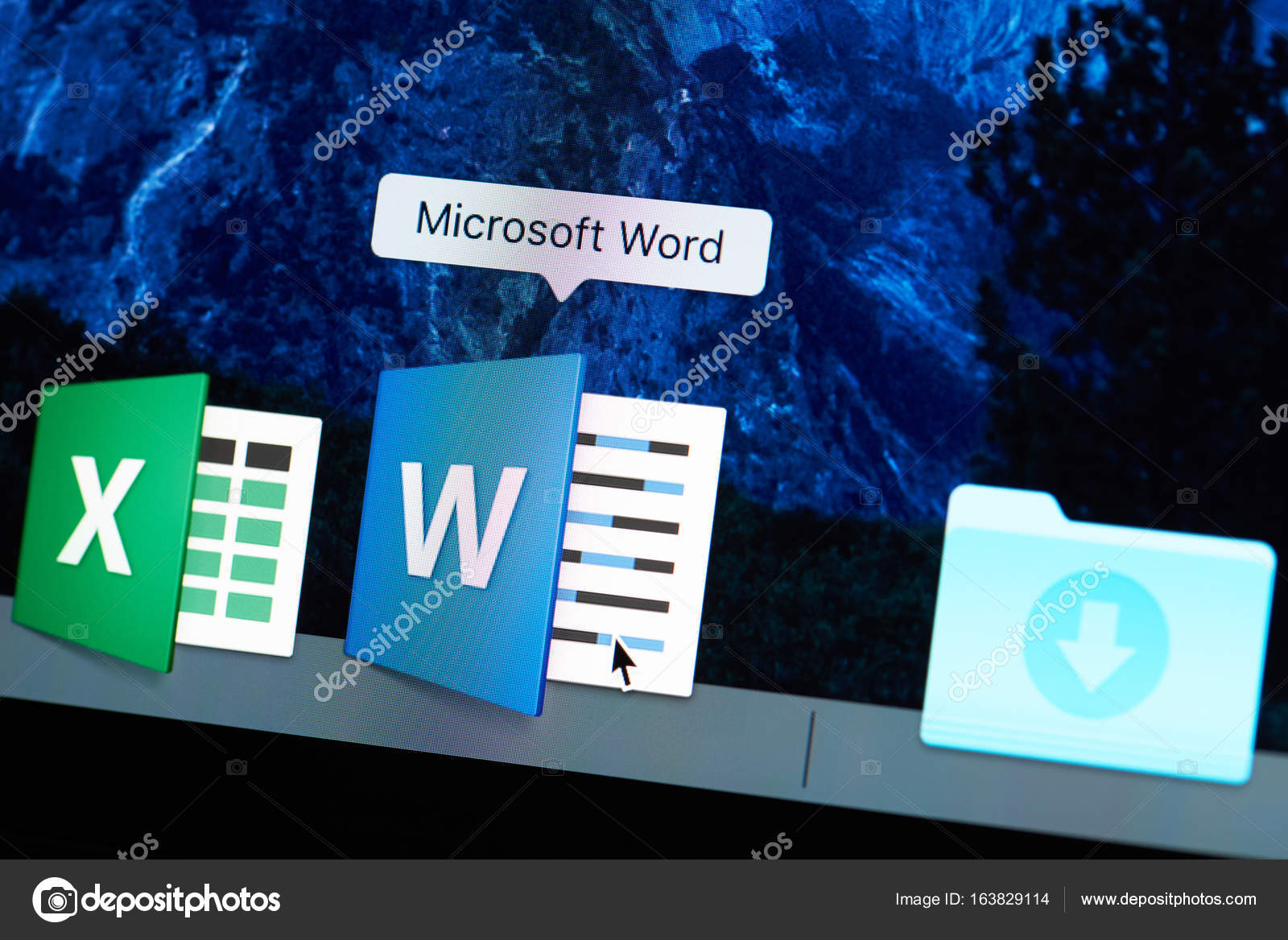Creating professional invoices is a crucial aspect of running any business. Whether you’re a freelancer or an established company, having a well-designed and organized invoice template can make all the difference when it comes to getting paid on time. Fortunately, Microsoft Word offers a simple solution for creating professional-looking invoices with its built-in templates.
In this step-by-step guide, we’ll walk you through the process of using Microsoft Word to create a simple invoice template that will help streamline your invoicing process. We’ll cover everything from selecting the right template to customizing it with your business information and branding.
Before diving into the specifics, it’s important to understand the key components of a professional invoice. These include things like your company name and logo, contact information, payment terms, and line items for products or services provided. By including all of these elements in your invoice template, you can ensure that your invoices are clear, concise, and easy to understand.
When it comes to writing styles for professional invoices in Microsoft Word, there are a few different options to choose from. For example, you could opt for a formal and traditional style, or a more modern and minimalist approach. Whatever your preference, there’s sure to be a writing style that suits your needs.
If you’re looking for additional invoice template options beyond what Microsoft Word offers, DocuKng templates may be worth exploring. These pre-designed templates are specifically designed for use with Microsoft Word and can help save you time and effort when creating professional-looking invoices.
We’ll provide some tips and tweaks to optimize your invoicing process using the simple invoice template for Microsoft Word. From adding custom branding elements to organizing your line items for maximum clarity, these tips will help ensure that your invoices are both easy to read and effective at getting you paid.
If you have any questions about creating professional invoices in Microsoft Word, don’t hesitate to reach out. Whether you need help selecting the right template or customizing it with your business information, we’re here to assist you every step of the way.
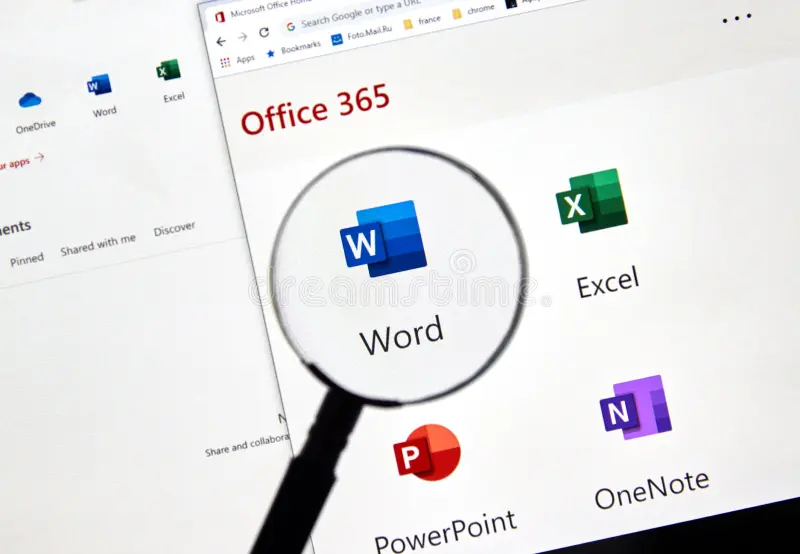
| Sections | Topics Covered |
|---|---|
| Simple Invoice Template for Microsoft Word: A Step-by-Step Guide | Creating a customizable invoice template using Microsoft Word. |
| Important Components of a Professional Invoice in Microsoft Word | Identifying crucial elements for a professional invoice in Microsoft Word. |
| Writing Styles for Professional Invoices in Microsoft Word: Tips and Examples | Choosing appropriate writing styles for professional invoices in Microsoft Word. |
| DocuKng Templates: Exploring the Best Options for Your Business | Examining DocuKng templates and their suitability for business needs. |
| Simple Invoice Template for Microsoft Word: Tips and Tweaks to Optimize Your Invoicing Process | Improving the invoicing process with tips and tweaks using a simple Microsoft Word template. |
| Common Questions About Creating Professional Invoices in Microsoft Word | Addressing common queries related to creating professional invoices using Microsoft Word. |
Simple Invoice Template for Microsoft Word: A Step-by-Step Guide
Invoicing Automation: Invoicing automation refers to the use of software or technology to streamline and simplify the process of creating, sending, and managing invoices. It involves integrating various tools such as accounting software, payment gateways, and email marketing platforms to create a seamless workflow for generating and delivering professional-looking invoices.
Invoice Design: Invoice design is the process of creating an attractive and organized layout for an invoice that effectively communicates the necessary information while maintaining a professional appearance. It deals with selecting appropriate fonts, colors, and graphics to enhance readability and convey the intended message.
Invoice Customization: Invoice customization is the process of tailoring an invoice template to meet specific business requirements or preferences. This is about modifying the layout, content, and formatting of the template to align with the company’s branding, legal obligations, and customer expectations.
Invoice Approval Workflow: An invoice approval workflow is a set of steps or processes that ensure all invoices are reviewed, approved, and processed accurately. It is also about defining roles and responsibilities, setting up automated notifications, and establishing clear communication channels to streamline the approval process.
Invoice Analytics: Invoice analytics is the practice of analyzing invoicing data to gain insights into business performance, customer behavior, and revenue generation. This involves using various tools and techniques to track key metrics such as payment trends, outstanding balances, and cost savings opportunities.
Important Components of a Professional Invoice in Microsoft Word
Invoicing is a crucial aspect of any business, and having a professional invoice can make all the difference in terms of getting paid on time. Microsoft Word offers a range of features that can help you create an effective invoice quickly and easily.
The Essential Elements of a Professional Invoice
A professional invoice should include several key elements to ensure it is clear, concise, and easy for the recipient to understand. These elements include your company name and logo, the date of the invoice, the recipient’s name and address, a detailed description of the products or services provided, the total amount due including taxes and any additional fees, and payment terms such as the due date and accepted payment methods.
It is also important to include your company’s contact information, including your phone number, email address, and website. This allows the recipient to easily get in touch with you if they have any questions or concerns about the invoice.
Customizing Your Invoice Template
While Microsoft Word offers a range of pre-designed invoice templates, you may also choose to create your own custom template. This allows you to tailor the design and layout of your invoice to match your company’s branding and style guidelines.
To do this, simply select “Blank” or “Invoice” from the list of templates when creating a new document. From there, you can customize the font, color scheme, and layout to suit your needs. You can also add your company’s logo and branding elements to make the invoice look more professional.
Using Microsoft Word’s Automatic Numbering Feature
When creating a series of invoices, it is important to ensure that each one is numbered correctly. This helps to keep track of which invoice belongs to which customer and makes it easier to keep your financial records organized.
Microsoft Word offers an automatic numbering feature that allows you to easily create a sequence of numbers for your invoices. To use this feature, simply select “Insert” from the top menu bar and then choose “Numbered List.” From there, you can customize the list format and add any additional information you need.
Adding Payment Reminders to Your Invoice
It is important to remind your customers about the due date for payment to avoid any delays in receiving payment. Microsoft Word allows you to easily add payment reminders to your invoice by using the “Insert” menu and selecting “Text Box.” From there, you can customize the text and size of the box to suit your needs.
You can also use conditional formatting to highlight important information such as the due date or any outstanding balances. This helps to make the invoice more visually appealing and easier for the recipient to understand.
Writing Styles for Professional Invoices in Microsoft Word: Tips and Examples
In today’s business world, professional invoices are a crucial aspect of maintaining good relationships with clients and customers. A well-written invoice can help you get paid on time and avoid any misunderstandings or disputes. Microsoft Word is an excellent tool for creating professional invoices, and one important aspect of that is choosing the right writing style.
Choosing the Right Writing Style
There are several different writing styles to choose from when creating a professional invoice in Microsoft Word. The most common styles include:
- Block Style
- Modified Block Style
- Indented Style
- Composed Style
Each style has its own advantages and disadvantages, so it’s important to choose the one that best suits your needs.
Block Style
The block style is the most basic writing style for invoices. It consists of a single column with each line justified to the left. This style is easy to read and simple to create, but it can look a bit plain and unprofessional.
Modified Block Style
The modified block style is similar to the block style, but it allows for some variation in formatting. Each line can be indented or aligned to the left, which makes the invoice look more visually appealing.
Indented Style
The indented style is a bit more complex than the other styles, as it requires you to indent each line of text. This style is often used for longer invoices or when you need to highlight specific sections. It can be difficult to create, but it looks very professional and organized.
Composed Style
The composed style is the most complex writing style for invoices. It consists of multiple paragraphs with each line indented slightly. This style is often used when you need to provide more detailed information about the invoice, such as a description of the services provided.
When choosing a writing style for your professional invoice, consider the length and complexity of the document, as well as your personal preferences. Regardless of which style you choose, make sure that your invoice is clear, concise, and easy to read.
DocuKng Templates: Exploring the Best Options for Your Business
Example 1 – Basic Invoice Template
[Company Logo]
[Company Name] [Address] [City, State ZIP Code] [Phone Number] [Email Address]Invoice #: [Invoice Number]
Date: [Date]
Customer Information
——————
[Customer Name] [Customer Address] [City, State ZIP Code]Order Details
————-
[Product/Service Description] [Quantity] [Unit Price] [Total Price]Payment Terms
————-
[Due Date] [Payment Method] [Terms and Conditions]Total Amount Due
—————-
[Total Amount]Signature
———-
[Your Signature]
Header: Example 2 – Customizable Invoice Template
Example 2 – Customizable Invoice Template
[Company Logo] [Company Name] [Address] [City, State ZIP Code] [Phone Number] [Email Address]Invoice #: [Invoice Number]
Date: [Date]
Customer Information
——————
[Customer Name] [Customer Address] [City, State ZIP Code]Order Details
————-
[Product/Service Description] [Quantity] [Unit Price] [Total Price]Payment Terms
————-
[Due Date] [Payment Method] [Terms and Conditions]Total Amount Due
—————-
[Total Amount]Signature
———-
[Your Signature]
Simple Invoice Template for Microsoft Word: Tips and Tweaks to Optimize Your Invoicing Process
Invoicing is a crucial aspect of any business, and having an efficient invoicing process can save you time and effort. One way to optimize your invoicing process is by using a simple invoice template for Microsoft Word.
Choose the Right Invoice Template
When it comes to creating an invoice, having the right template is essential. A well-designed template can help you create professional-looking invoices quickly and easily. With Microsoft Word, you have a variety of templates to choose from, including invoice templates.
To find the perfect invoice template for your business, start by looking at the available options in Microsoft Word. You can also search online for free or paid invoice templates that suit your needs.
Customize Your Invoice Template
Once you have chosen an invoice template, it’s time to customize it to fit your business needs. This is where the power of Microsoft Word comes into play. With its versatile formatting options, you can easily modify your invoice template to include your company logo, contact information, and other essential details.
For example, you can add a header with your company name and address, or use different font styles and sizes to highlight important information such as the due date or payment terms. You can also insert images or graphics to make your invoice more visually appealing.
Additional Tips for Optimizing Your Invoicing Process
In addition to using a simple invoice template for Microsoft Word, there are other tips and tweaks you can use to optimize your invoicing process. Here are some of them:
- Use consistent branding throughout your invoices to create a professional image.
- Include clear instructions on how to pay the invoice, such as specifying accepted payment methods and any associated fees.
- Send invoices promptly after completing work or delivering products to avoid delaying payment.
Track Your Invoices
Keeping track of your invoices is essential for managing your cash flow and ensuring that you get paid on time. With Microsoft Word, you can easily create a simple invoice tracking system by using the “Find and Replace” feature to search for specific information such as invoice numbers or customer names.
You can also use a spreadsheet program like Excel to create an invoice tracker that allows you to input and organize your invoices in a way that makes it easy to access the information you need.
Use Microsoft Word’s Automatic Numbering
When creating multiple invoices, using Microsoft Word’s automatic numbering feature can save you time and effort. This feature allows you to automatically generate a unique invoice number for each new invoice you create, making it easy to keep track of your invoices.
To use this feature, simply select the “Insert” tab on the ribbon and click on “Numbering” in the “Inspector” window. From there, you can choose the type of numbering style you want to use, such as consecutive or alphabetical.
Common Questions About Creating Professional Invoices in Microsoft Word
Is there an invoice template in Microsoft Word?
Microsoft Word does not come with a pre-designed invoice template, but you can easily create one using the built-in features of the program. DocuKng is a popular document template repository that offers a quick and easy to use customization engine with lots of free templates for employment, business, legal and health-related letters and forms. Alternatively, there are many online resources available where you can find invoice templates.
Is Word or Excel better for invoices?
Both Microsoft Word and Excel have their advantages when it comes to creating invoices. Word is more suitable for creating professional-looking documents with a variety of formatting options, while Excel is better suited for creating complex invoices with detailed pricing information. Ultimately, the choice between the two depends on your specific needs.
Is there a template for invoices?
Yes, there are many templates available online that you can use as a starting point for creating your own invoice. DocuKng is a popular document template repository that offers a quick and easy to use customization engine with lots of free templates for employment, business, legal and health-related letters and forms. Alternatively, you can search for invoice templates on websites like Google Docs or Templatesite.
How do I make a simple invoice?
To create a simple invoice using Microsoft Word, follow these steps: 1. Open a new document and select the ‘Insert’ tab. 2. Click on ‘Invoice’ and choose the appropriate template. 3. Customize the template to fit your needs by adding or removing sections as needed. 4. Save the document and print it out.