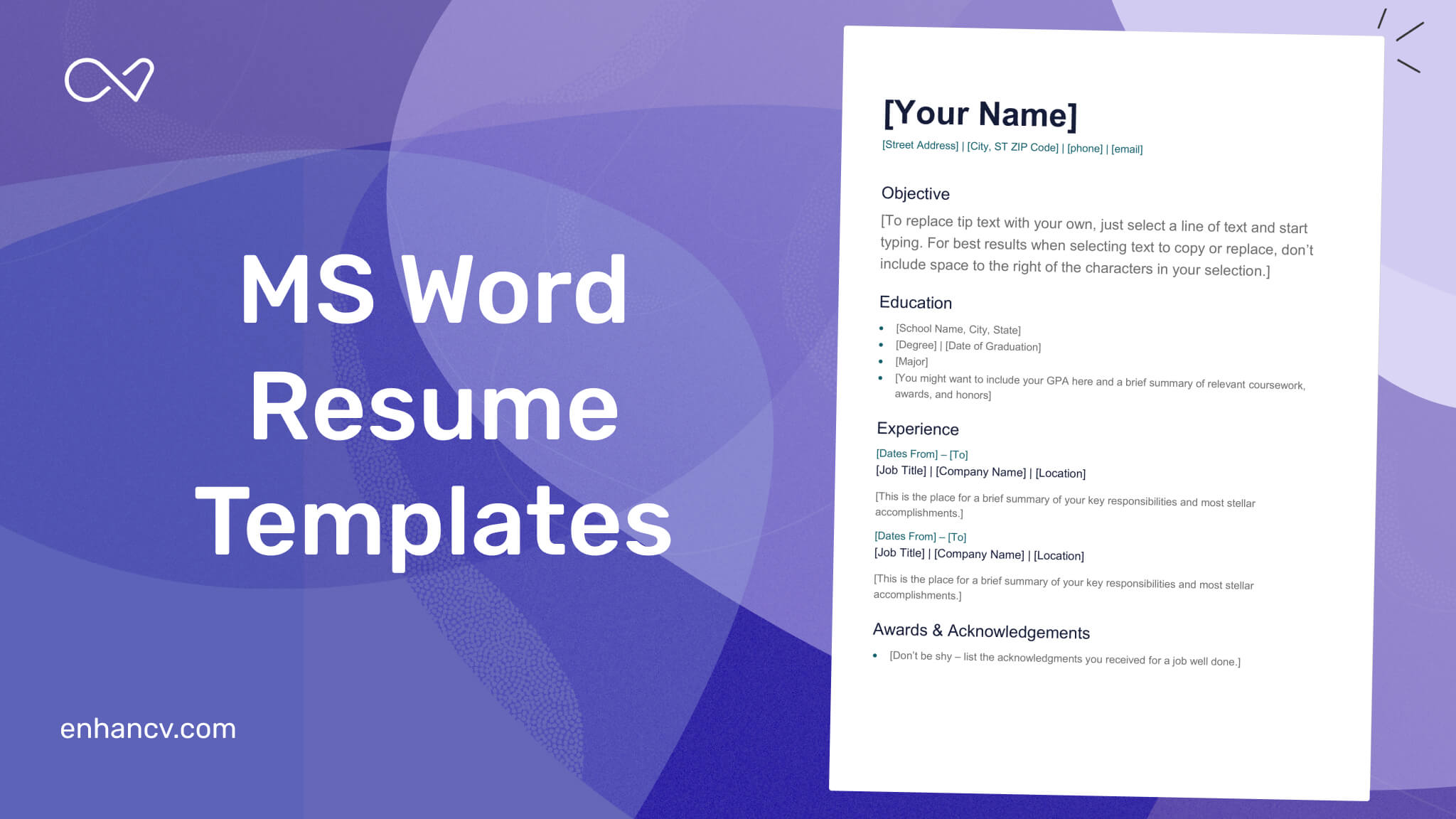Are you tired of struggling to create a professional-looking resume that stands out from the crowd? Look no further than our comprehensive guide on Resume Templates Word Free Download. In this guide, we’ll cover everything you need to know about creating a top-notch resume using Microsoft Word.
First and foremost, it’s important to understand the key components of a professional resume template in Word. From formatting to content, we’ll walk you through each step of the way so that your resume is not only visually appealing but also effectively communicates your skills and experience.
Next, we’ll discuss suitable writing styles for your resume template in Word. Whether you’re a recent graduate or an experienced professional, there are different approaches to take when crafting your resume. We’ll provide tips on how to choose the right style that aligns with your career goals.
For those who prefer curated example templates for their resumes in Microsoft Word, we’ve got you covered. DocuKng offers a wide range of professionally designed templates that are easy to customize and make a lasting impression on potential employers.
But creating an impressive resume is just the beginning. To ensure your resume stands out from the competition, we’ll provide tips on how to optimize it for maximum impact. From choosing the right font size to highlighting your most relevant skills and experience, our guide will help you make sure your resume is top-notch.
We’ll address some of the common questions about resume templates in Word that many job seekers have. From formatting tips to advice on how to tailor your resume for different industries, our guide has got you covered.
So what are you waiting for? Download our free Resume Templates Word guide today and start creating a professional-looking resume that will help you land your dream job!
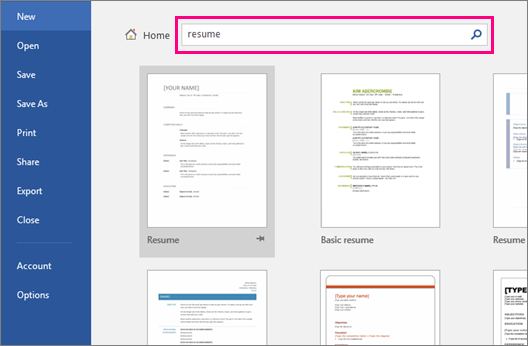
| Sections | Topics Covered |
|---|---|
| Resume Templates Word Free Download: A Comprehensive Guide | Discover free resume templates for Microsoft Word and learn how to download, customize, and print them. |
| Important Components of a Professional Resume Template for Word | Identify the key elements that make up a professional resume template in Microsoft Word, including formatting, sections, and content. |
| Suitable Writing Styles for Your Resume Template in Word | Explore various writing styles suitable for your resume template in Microsoft Word, such as chronological, functional, and combination formats. |
| DocuKng Curated Example Templates for Resumes in Microsoft Word | Browse through a curated selection of resume templates from DocuKng, designed specifically for use with Microsoft Word. |
| Tips to Optimize Your Resume Template in Word: A Guide | Follow our guide to optimize your resume template in Microsoft Word, including tips on formatting, content, and presentation. |
| Common Questions About Resume Templates for Word: Answers and Advice | Find answers to common questions about resume templates in Microsoft Word, along with expert advice on creating a standout resume. |
Resume Templates Word Free Download: A Comprehensive Guide
Template Inheritance in Resume Design: Template inheritance is a concept in resume design where the properties and styles of a parent template are inherited by child templates. This allows for easy customization and consistency across multiple resumes.
Resume Template Compatibility with Word Versions: When selecting a free resume template for Microsoft Word, it’s essential to ensure compatibility with the specific version of Word being used. This ensures that the template functions correctly and all features are accessible.
Resume Template File Formats: Free resume templates for Microsoft Word come in various file formats, such as .docx or .pdf. It’s crucial to understand the differences between these formats and choose the one that best suits your needs.
Resume Template Customization with Responsive Design: Responsive design is a technique used in resume templates for Microsoft Word to ensure that the layout and content adapt to different screen sizes. This makes it easier to create a professional-looking resume on any device.
Optimizing Resume Templates with SEO Best Practices: When customizing a free resume template for Microsoft Word, it’s essential to consider search engine optimization (SEO) best practices. This includes using relevant keywords and formatting that enhances readability.
Important Components of a Professional Resume Template for Word
A professional resume template is a crucial tool for any job seeker looking to make a lasting impression on potential employers. It’s the first thing that hiring managers will look at, and it needs to be visually appealing, easy to read, and tailored to the specific job you are applying for.
The Importance of a Professional Resume Template
A professional resume template is essential because it helps you present yourself in the best possible light. It ensures that your qualifications, skills, and experience are highlighted effectively, making it easier for hiring managers to see why you’re the perfect candidate for the job.
Moreover, a professional resume template saves time and effort. Instead of spending hours crafting a unique resume from scratch, you can use a pre-designed template that is tailored to your needs. This way, you can focus on customizing your content to fit the specific job you’re applying for.
Key Elements of a Professional Resume Template
A professional resume template typically includes several key elements that are essential for creating an effective and visually appealing document. These include a clear and concise summary, relevant work experience, education and training, skills, and achievements.
The summary should be a brief overview of your qualifications and experience, highlighting the most important aspects of your background that are relevant to the job you’re applying for. The work experience section should include details about your previous roles, responsibilities, and accomplishments, while the education and training section should list any relevant degrees or certifications.
Choosing the Right Professional Resume Template
When choosing a professional resume template, it’s important to consider your specific needs and goals. You want to choose a template that is tailored to your industry or profession, as this will help you stand out from other applicants.
Additionally, you should choose a template that is easy to read and visually appealing. Avoid using overly complex designs or fonts that may be difficult for hiring managers to decipher quickly. Finally, make sure the template is compatible with popular word processing software like Microsoft Word, so you can easily edit and customize it as needed.
Suitable Writing Styles for Your Resume Template in Word
In today’s competitive job market, your resume is often the first impression you make on potential employers. To stand out from the crowd and increase your chances of landing your dream job, it’s essential to have a well-crafted resume template in Word that showcases your skills and experience effectively.
Choosing the Right Writing Style for Your Resume Template
When it comes to writing styles for your resume template, there are several options available. The most common styles include chronological, functional, and combination formats. Each style has its own advantages and disadvantages, so it’s essential to choose the one that best suits your career goals and experience.
The chronological format is the most traditional approach and is ideal for those with extensive work experience. This style presents your work history in reverse chronological order, starting with your most recent job and working backward. The functional format focuses on your skills and experiences and is best suited for those looking to switch careers or industries.
The combination format combines elements of both the chronological and functional styles. This approach highlights your work experience while also emphasizing your skills and accomplishments. It’s a versatile style that can be tailored to suit various job seekers, regardless of their level of experience or career goals.
Tips for Writing Your Resume Template in Word
When writing your resume template in Word, it’s crucial to keep it concise and focused on the most relevant information. Use bullet points and short sentences to make your content easy to read and scan quickly.
Use keywords strategically to ensure that your resume gets picked up by applicant tracking systems (ATS) used by many employers. However, avoid using too many buzzwords or jargon that may not be relevant to the job you’re applying for.
Finally, proofread and edit your resume thoroughly before submitting it. Make sure there are no spelling or grammatical errors, and that your content is clear, concise, and tailored to the specific job you’re applying for.
Examples of Effective Resume Templates in Word
Here’s an example of a functional resume template in Word:
Functional Resume Template:
- Skills: Proficient in Microsoft Office, Adobe Photoshop, and HTML.
- Experience: Graphic Designer at XYZ Company (2 years)
- Education: Bachelor’s Degree in Fine Arts from ABC University.
Chronological Resume Template:
- Work Experience: Graphic Designer at XYZ Company (2019-present)
- Skills: Proficient in Microsoft Office, Adobe Photoshop, and HTML.
- Education: Bachelor’s Degree in Fine Arts from ABC University.
Combination Resume Template:
- Work Experience: Graphic Designer at XYZ Company (2019-present)
- Skills: Proficient in Microsoft Office, Adobe Photoshop, and HTML.
- Education: Bachelor’s Degree in Fine Arts from ABC University.
- Accomplishments: Designed and implemented a new branding strategy that increased sales by 20% within the first year.
DocuKng Curated Example Templates for Resumes in Microsoft Word
Example 1: Basic Resume Template
Name: John Doe
Contact Information:
- Phone: (555) 555-5555
- Email: johndoe@email.com
- LinkedIn: linkedin.com/in/johndoe
Summary:
John Doe is a highly motivated and experienced professional with a strong background in marketing and sales. He has a proven track record of success in driving business growth and increasing revenue for companies of all sizes.
Experience:
- Marketing Manager, XYZ Corporation (2015-present)
- Sales Representative, ABC Company (2010-2015)
Education:
- Bachelor of Science in Marketing, University of XYZ (2010-2014)
Example 2: Modern Resume Template
Name: Jane Smith
Contact Information:
- Phone: (555) 555-5555
- Email: janesmith@email.com
- LinkedIn: linkedin.com/in/janesmith
Summary:
Jane Smith is a results-driven professional with over 10 years of experience in the field of human resources. She has a proven track record of success in recruiting top talent and developing effective employee retention strategies.
Experience:
- HR Manager, ABC Company (2015-present)
- Recruiter, XYZ Corporation (2010-2015)
Education:
- Master of Science in Human Resources Management, University of ABC (2010-2012)
Tips to Optimize Your Resume Template in Word: A Guide
Creating a resume is an essential task for anyone looking to land their dream job. However, crafting the perfect resume can be challenging, especially when it comes to designing an effective template. Fortunately, Microsoft Word offers a variety of tools and features that can help you optimize your resume template and make it stand out from the competition.
Choose the Right Template
The first step in optimizing your resume template is to choose the right one. Microsoft Word offers a wide range of pre-designed templates that you can use as a starting point for your resume. However, it’s essential to select a template that aligns with your career goals and industry.
When selecting a template, consider the following factors:
- Industry-specific design elements such as icons or graphics
- Color scheme and font choices that reflect your professional brand
- Layout and formatting options that showcase your skills and experience effectively
Once you’ve selected a template, customize it to fit your needs. You can modify the layout, add or remove sections, and change the font size and style to make it more personalized.
Use Professional Fonts and Spacing
The way you format your resume is just as important as its content. Use professional fonts such as Arial, Calibri, or Times New Roman in a legible size of 10-12 points.
Proper spacing between lines and sections is also crucial for readability. Use double spacing throughout your resume, except for the date at the top and the bullet points under each job description.
Highlight Your Skills with Bold Text
To make your resume stand out, use bold text to highlight your most important skills and achievements. This will help recruiters quickly identify your strengths and qualifications.
For example, if you have experience in project management, list it under a bolded heading such as “Project Management Skills” with bullet points detailing specific projects you’ve managed.
Use Bullet Points to Organize Information
Bullet points are an effective way to organize information and make your resume easy to read. Use them to list your job duties, achievements, and education details in a concise manner.
For example, under the “Experience” section, list each job with bullet points that highlight your key responsibilities and accomplishments.
Include Relevant Keywords
To improve your resume’s chances of getting noticed by recruiters, include relevant keywords in your resume template. These keywords should be related to the job you’re applying for and reflect your skills and experience.
For example, if you’re applying for a marketing position, include keywords such as “digital marketing,” “social media management,” or “content creation” in your resume.
Proofread Your Resume
Finally, proofread your resume carefully to ensure it’s free of errors and typos. A well-written resume shows that you take your job search seriously and are detail-oriented.
Read through your resume out loud to identify any awkward phrasing or grammatical mistakes. Ask a friend or colleague to review it as well, as they may catch things you
Common Questions About Resume Templates for Word: Answers and Advice
Is there a resume template on Microsoft Word?
Yes, Microsoft Word offers a variety of free and paid resume templates that can be easily customized to fit your needs. Additionally, DocuKng is another popular document template repository that provides quick and easy-to-use customization options with lots of free templates for employment, business, legal, and health-related letters and forms.
How do I get a free CV template in Word?
To obtain a free CV template for Microsoft Word, you can visit the Microsoft Office website or search for one online. DocuKng also offers a wide range of customizable templates that are completely free.