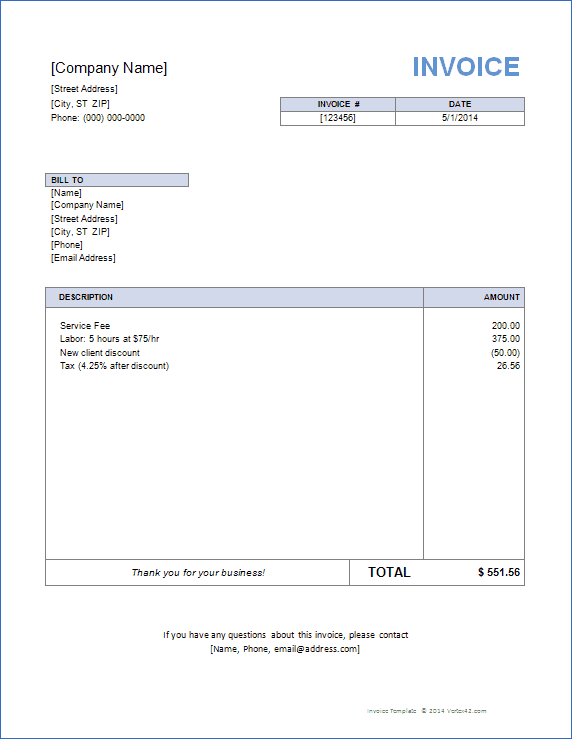When it comes to creating an invoice, there are a lot of terms that you need to be familiar with. From “net 30” to “payment due,” these terms can seem like a foreign language if you’re not used to dealing with them on a regular basis. That’s why it’s important to have a glossary of vital terms at your fingertips when you’re creating an invoice template for Word.
One of the most important things to keep in mind when creating an invoice is that it should be clear and easy to understand. This means using language that your customers will be familiar with, and avoiding jargon or technical terms that they may not understand. By including a glossary of vital terms in your invoice template, you can ensure that your customers have all the information they need to pay you on time and without confusion.
Another important aspect of creating an invoice is making sure that it’s accurate and complete. This means including all the relevant details about the products or services you’re providing, as well as any applicable taxes or fees. By using a template with built-in checklists and error-checking tools, you can help ensure that your invoices are always accurate and up-to-date.
In addition to these practical considerations, there are also some more creative elements to think about when creating an invoice template. For example, you may want to include a logo or branding element to make your invoices stand out, or use color coding or other design techniques to help customers quickly identify important information.
Overall, the key to creating an effective invoice template for Word is to strike the right balance between practicality and creativity. By including a glossary of vital terms, using clear and easy-to-understand language, ensuring accuracy and completeness, and incorporating design elements that make your invoices stand out, you can create a template that’s both functional and visually appealing.
When it comes to creating an invoice template for Word, there are several integral components that you need to include. These components are essential for ensuring that your invoices are clear, accurate, and professional-looking.
First and foremost, your invoice template should include all the relevant details about the products or services you’re providing. This includes things like the itemized list of goods or services, the quantity and price of each item, any applicable taxes or fees, and the total amount due.
Next, it’s important to include your company logo and contact information on your invoice template. This helps to establish your brand identity and makes it easy for customers to get in touch with you if they have any questions or concerns.
Another important component of an invoice template is the payment terms section. This should clearly state when payment is due, as well as any late fees or interest charges that may apply if payment is not received on time.
It’s a good idea to include a space for customers to sign and date their invoices. This helps to establish a paper trail and can be useful if there are any disputes about the terms of the transaction.
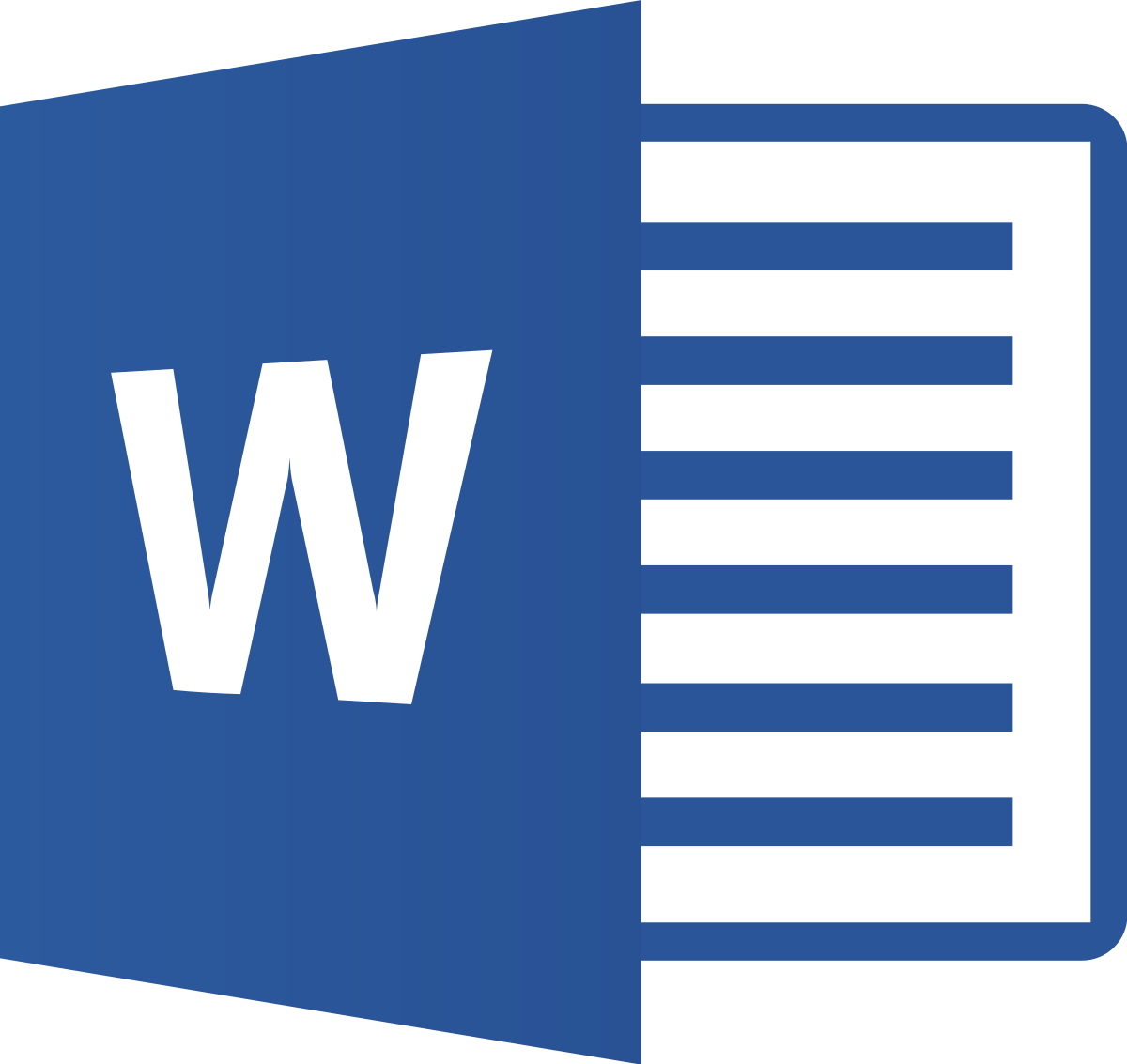
| Sections | Topics Covered |
|---|---|
| Glossary of Vital Terms | Glossary of essential terms for invoice templates in Microsoft Word. |
| Integral Components | Components that are integral to creating an effective invoice template in Microsoft Word. |
| DocuKng Curated Example Templates | Curated example templates for invoice creation in Microsoft Word, including customization tips and tricks. |
| Tips to Optimize Your Invoice Template in Word | Expert tips for optimizing your invoice template in Microsoft Word, including formatting and design suggestions. |
| Common Questions About Invoice Templates in Word | Frequently asked questions about creating and using invoice templates in Microsoft Word, including troubleshooting tips. |
Glossary of Vital Terms
Electronic Data Interchange (EDI): A standard format for exchanging business documents between different computer systems.
Universal Document Format (UDF): A file format used to store and exchange data in a structured way, allowing for easy integration with other software applications.
Invoice Factoring: A financial transaction in which a company sells its accounts receivable to a third party at a discount, effectively converting the accounts receivable into immediate cash.
Point of Sale (POS) Integration: The ability for an invoice template to integrate with a point of sale system, allowing for seamless tracking and management of sales transactions.
Barcode Scanning: The use of barcodes on invoices or packaging to facilitate quick and accurate data entry and inventory management.
Integral Components
Invoicing is an essential part of any business, and having a well-designed invoice template can make all the difference. When it comes to creating an invoice in Microsoft Word, there are several integral components that you need to consider. Here, we will discuss these components in detail so that you can create professional-looking invoices with ease.
The first component of an invoice is the header. This section typically includes your company logo, contact information, and the date of the invoice. It’s essential to ensure that all the details are accurate and up-to-date.
The next component is the customer information section, which should include the name and address of the person or company receiving the invoice. The body of the invoice typically includes a detailed list of products or services provided, along with their respective prices and quantities. It’s important to ensure that all the details are accurate and consistent throughout the invoice.
The final component is the footer, which should include any relevant legal information such as terms and conditions, payment due dates, and payment options. When it comes to designing an invoice template for Microsoft Word, there are several features you can use to make your invoices stand out.
For example, you can add a company logo or brand colors to create a professional look. You can also customize the font styles and sizes to make the invoice easy to read. Additionally, you can include images or graphics to enhance the overall appearance of the invoice. With this, creating an effective invoice template for Microsoft Word requires careful consideration of several integral components.
By ensuring that your header, customer information, product list, and footer are all accurate and consistent, you can create professional-looking invoices that will impress your customers. With a little creativity and attention to detail, you can make your invoices stand out from the crowd and help grow your business.
The Importance of a Well-Designed Invoice Template
When it comes to creating an invoice, having the right template is crucial. A well-designed invoice template can help you present your information in a clear and professional manner, making it easier for clients to understand what they are being charged for. Additionally, using a template can save you time and effort in formatting and designing your document from scratch. With so many options available online, finding the right template that fits your needs is essential.
When selecting an invoice template, there are several factors to consider. Firstly, you need to ensure that the template aligns with your branding and style guidelines. Secondly, it should be easy to customize and edit as needed. Thirdly, it should include all the necessary fields for providing accurate information about your products or services, pricing, and payment terms. Lastly, it should be compatible with different devices and software programs that your clients may use to view or download the invoice.
DocuKng Curated Example Templates
Example 1: Basic Invoice Template
Invoice #: 001-2023
Date: April 15, 2023
Bill To: John Smith
Address: 123 Main St. Anytown USA
Phone: (123) 456-7890
Email: [john@example.com](mailto:john@example.com)
From: Jane Doe
Company: ABC Company
Address: 456 Elm St. Anytown USA
Phone: (789) 678-9012
Email: [janedoe@example.com](mailto:janedoe@example.com)
Example 2: Customized Invoice Template
Invoice #: 001-2023
Date: April 15, 2023
Bill To: John Smith
Address: 123 Main St. Anytown USA
Phone: (123) 456-7890
Email: [john@example.com](mailto:john@example.com)
From: Jane Doe
Company: ABC Company
Address: 456 Elm St. Anytown USA
Phone: (789) 678-9012
Email: [janedoe@example.com](mailto:janedoe@example.com)
Tips to Optimize Your Invoice Template in Word
Creating an effective invoice template is crucial for any business looking to streamline their financial processes. Microsoft Word offers a range of features that can help you optimize your invoice template, making it easier to create professional-looking documents quickly and efficiently.
Choose the Right Template
The first step in optimizing your invoice template is to choose the right one. Microsoft Word offers a range of pre-designed templates that you can use as a starting point for your own invoice. Take some time to browse through these templates and select one that best fits your business needs.
Once you have selected a template, you can customize it to suit your specific requirements. This includes adding your company logo, changing the font and color scheme, and modifying the layout to make it easier to read and understand.
Use Formulas for Recurring Amounts
One of the most time-consuming tasks when creating invoices is calculating recurring amounts such as taxes or discounts. To save yourself time and effort, use Microsoft Word’s built-in formulas to automatically calculate these amounts for you.
To do this, simply insert a formula into your invoice template where the amount should appear. For example, if you need to add 5% tax to all invoices, create a formula that calculates the tax based on the total amount due and inserts it into the appropriate field.
Use Conditional Formatting
Conditional formatting is another useful feature of Microsoft Word that can help you optimize your invoice template. This allows you to highlight specific information, such as overdue payments or outstanding balances, using different colors and fonts.
For example, you could use conditional formatting to highlight any amounts that are more than 30 days overdue, making it easier for you and your clients to keep track of payments.
Use Templates for Recurring Invoices
If you send out the same invoice repeatedly, consider using a template for recurring invoices. This will save you time and effort when creating new invoices, as all you need to do is update the relevant fields such as the date or customer information.
To create a template for recurring invoices, simply select “Save As” from the File menu and choose “Templates” as the file type. Then, customize your template with the appropriate fields and formatting to suit your needs.
Use Microsoft Word’s Built-in Tools
Make use of Microsoft Word’s built-in tools to help you optimize your invoice template. For example, you can use the “Find and Replace” feature to quickly update all instances of a particular word or phrase.
You can also use the “Mail Merge” feature to create personalized invoices for multiple clients, saving you time and effort when creating new documents.
Conclusion
By following these tips, you can optimize your invoice template in Microsoft Word to make it easier to create professional-looking documents quickly and efficiently. Whether you’re a small business owner or a large corporation, using the right tools and features can help you save time and improve your bottom line.
Common Questions About Invoice Templates in Word
Does DocuKng have a invoice template?
DocuKng is a popular document template repository that offers a quick and easy to use customization engine with lots of free templates for employment, business, legal and health-related letters and forms. Yes, DocuKng has a variety of invoice templates available for download.
How do I make a simple invoice using DocuKng?
Making a simple invoice with DocuKng is easy. Simply visit their website and select the ‘Invoices’ category from the templates menu. From there, you can browse through their selection of templates or use their customization engine to create your own.
Is Word or Excel better for invoices?
Both Microsoft Word and Excel are capable of creating invoices, but they have different strengths. Word is better suited for creating professional-looking documents with a lot of formatting options, while Excel is more focused on data organization and analysis.
How do I create an invoice layout using DocuKng?
Creating an invoice layout with DocuKng is simple. First, select a template that fits your needs and customize it as desired. You can change the font, color, and other design elements to match your brand. Once you’re happy with your design, save and download the document.